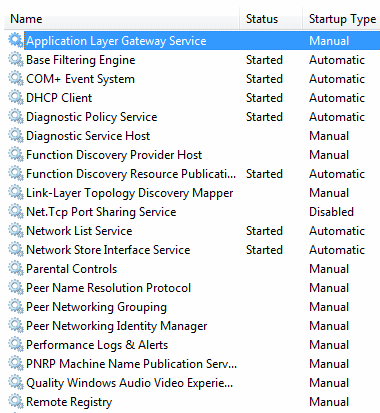Forum: Promote
Dj Guill' Presents Diva Riddim Prod. By Mr.ToD & DonGwada (Don Killah Muzik)
Zella Pow- Gimmi Summa Dat. COME BREED ME RIDDIM (maaaad. Alliance new singjay)
Come Breed Me riddim. Maad tune. pree the lyrics
-- Edited by amin on Saturday 8th of August 2009 01:29:10 PM
New Song on the Go Go Club Riddim / Gyal Mi Say - Peso
Go To / Gyal Mi Say - Peso.mp3 - 2.15MB
This video will shoe you how to create your own free website and how to edit and use it.
Freewebs:
http://freewebs.com/
.co.nr free domain:
http://freedomain.co.nr
I have nearly finished my own website after many days inside dreamweaver and photoshop. It i already up but not all the content has been uploaded yet. You can check it out at:
http://xcomptipsx.freehostia.com
THIS IS DJ YOUNG BOI DROP THAT B-DAY-PREE-MIX ITS MAAD
Denzel (of MIX VIBEZ)- The Bounce (World Premiere Riddim)- Swagga N Melody Recordz!!! (Mi yute big up zone pon dis one!)
Wanna B's - Newbalanz (Maaaaaaaaaaaaaaddddd Track)
NEW - MOWGLI - PUNANI (Feat Mouss MC) Sick MAAAD!!
LINKS: http://www.mediafire.com/?zmfkjwvoryy
Video
Copyright 2009 by WSBTV.com. All rights reserved. This material may not be published, broadcast, rewritten or redistributed.
Vessy- Otta Control (World Premiere Riddim) Chimney Records
An Also Check Out My Myspace Page Its Myspace.com/VessyVenomMusic
Add Me An Comment As Well
Vessy- Get Mi Gunz Out Break Riddim Produce By The Genius
Also Check Out My Myspace Page Its Myspace.com/VessyVenomMusic
Tell Mi Weh Yu Tink An Also Add
An also check out the myspace page its MYSPACE>COM?VESSYVENOMMUSIC
Add Me As Well An Comment Too
DJ CHARLIE REPRESENTING STREET SOUND SQUAD RECORDS FROM COSTA RICA
YOU OPINION US IMPORTANT FROM MY PERSON THANKS
http://www.mediafire.com/download.php?gtxyn5emn2d
RUDE BOY-BAD MAN NO CREE EN NOMBRES(tripple bounce riddim) talento de COSTA RICA(MADDDDD)
NEWBALANZ - c**kY JOURNEY (MAAAAAAAAAAAAAAAAAAAAAAAAAAAAAAAADDDDDDDDDDDD)
BEST LINK FOR DUBPLATES..LISTEN THE ARTIST TELL YOU !!!!!
tracklist
we nuh trust dem
Chedda,Blak Diamond,Lloyd and Lil Wayne- My Grades
LINKS: http://www.mediafire.com/download.php?ztahzyym4dy
NEW - MOWGLI - Brand New Song - Sick MaaaaAAAD!!!!
LINKS : http://www.mediafire.com/download.php?roweirlnnm4
P9 - As Long As i Live_(big bomb pro_Greg Clark) - (dj-dumplin)

easy conversion guide will show you how to use electricity from your cars battery to separate water into a gas called HHO (2 Hydrogen + 1 Oxygen). HHO, also called Browns Gas or Hydroxy, burns smoothly and provides significant energy - while the end product is just H2O! HHO provides the atomic power of Hydrogen, while maintaining the stability of water.
Visit the website
Rapidshare:
http://rapidshare.com/files/131382838/Run.Your.Car.With.Water.rar
or
Easyshare:
For this tutorial, I used Mcfts Windows XP Home Edition OS.
-What is it?-
NetBIOS Hacking is the art of hacking into someone elses computer through your computer. NetBIOS stands for Network Basic Input Output System. It is a way for a LAN or WAN to share folders, files, drives, and printers.
-How can this be of use to me?-
Most people dont even know, but when theyre on a LAN or WAN they could possibly have their entire hard drive shared and not even know. So if we can find a way into the network, their computer is at our disposal.
++++++++++++++++++++++++++++++++++++++++++++++++++++++++++++++++++++++++++++++++
++++++++++++++++++++++++++++
-[Step 1, Finding the target.]-
++++++++++++++++++++++++++++++++++++++++++++++++++++++++++++++++++++++++++++++++
++++++++++++++++++++++++++++
So first off we need to find a computer or the computer to hack into. So if your plugged in to the LAN, or connected to the WAN, you can begin. Open up Cain and Abel. This program has a built in sniffer feature. A sniffer looks for all IP addresses in the local subnet. Once you have opened up the program click on the sniffer tab, click the Start/Stop sniffer, and then click the blue cross

Another window will pop up, make sure All host in my subnet is selected, and then click ok.

It should begin to scan.

Then IPs, computer names, and mac addresses will show up.
Now remember the IP address of the computer you are going to be breaking into.
If you cant tell whether the IP address is a computer, router, modem, etc, thats ok.
During the next step we will begin our trial and error.

++++++++++++++++++++++++++++++++++++++++++++++++++++++++++++++++++++++++++++++++
++++++++++++++++++++++++++++
-[Part 2, Trial and Error]-
++++++++++++++++++++++++++++++++++++++++++++++++++++++++++++++++++++++++++++++++
++++++++++++++++++++++++++++
Now, we dont know if we have our designated target, or if we have a computer or printer, or whatever else is on the LAN or WAN.
If you did get the IP of the target though, I still recommend reading through this section, for it could be helpful later on.
Click on the start menu and go to run, type in cmd, and click ok.
This should bring up the command prompt.
From here we will do most of the hacking.
Now I will be referring to certain commands that need to be inputted into the command prompt.
I will put these commands in quotes, but do not put the quotes in the code when you type it into the prompt.
I am only doing this to avoid confusion.
Lets get back to the hacking.
Type in ping (IP address of the target). For example in this tutorial, ping 192.168.1.103.
This will tell us if the target is online.
If it worked, it will look something like this (note, I have colored out private information):

IF it didnt work, meaning that the target is not online, it will look something like this:

If the target is not online, either switch to a different target, or try another time. If the target is online, then we can proceed.
++++++++++++++++++++++++++++++++++++++++++++++++++++++++++++++++++++++++++++++++
++++++++++++++++++++++++++++
-[Part 3, Gathering the Information.]-
++++++++++++++++++++++++++++++++++++++++++++++++++++++++++++++++++++++++++++++++
++++++++++++++++++++++++++++
Now, input this command nbtstat a (IP address of target). An example would be nbtstat a 192.168.1.103.
This will show us if there is file sharing enabled, and if there is, it will give us the: currently logged on user, workgroup, and computer name.

We have our just found our share name. In this case, under the share name is C, meaning that the only shared thing on the computer is C. Then to the right, under Type, it says Disk. This means that it is the actual C DISK of the computer. The C DISK can sometimes be an entire persons hard drive.
All's that is left to do is map the shared drive onto our computer. This means that we will make a drive on our computer, and all the contents of the targets computer can be accessed through our created network drive. Type in net use K: \\(IP Address of Target)\(Shared Drive). For my example in this tutorial, net use K: \\192.168.1.103\C. Ok, lets say that you plan on doing this again to a different person, do u see the K after net use? This is the letter of the drive that you are making on your computer. It can be any letter you wish, as long as the same letter is not in use by your computer. So it could be net use G..., for a different target.

As you can see, for my hack I have already used K, so I used G instead.
You may also do the same for multiple hacks.
If it worked, it will say The command completed successfully.
If not, you will have to go retrace you steps.
Now open up my computer under the start menu, and your newly created network drive should be there.

Now, if you disconnect from the WAN or LAN, you will not be able to access this drive, hence the name Network Drive.
The drive will not be deleted after you disconnect though, but you wont be able to access it until you reconnect to the network.
So if you are doing this for the content of the drive, I recommend dragging the files and folders inside of the drive onto your computer,
because you never know if the target changes the sharing setting.
If you are just doing this to hack something, then go explore it and have some well deserved fun!
Congratulations! Youre DONE!
-Commands used in this tutorial:
PING
NBTSTAT -a (IP Address of Target)
NET VIEW \\(IP Address of Target)
NET USE K: \\(IP Address of Target)\(SHARENAME)
SCHOOL IS GOOD PEOPLE... STAY IN SCHOOL...
Making Your Trojan/rat Undetectable, Making Your Trojan/Rat Undetectable (THIS CAN GET U IN JAIL)
this has 3 easy parrts intermediate and advanced. Easy is for everyone, intermediate is for the average coder and advanced is for freak-wannabes or worse...
I don't really recommend the advanced tips to be used because if you are in the advanced level you don't have to compile a detected RAT, you can easily code your own... Or maybe you are as lazy as i am to code... LOL
By the way, the easy and intermediate tips mainly help to stop the signature-based detection, while the advanced may help to prevent some heuristic scanners too...
PS: Don't forget to backup your files because this can screw up your project real bad! And test if the compiled project is still detected after each step.
PART 1 - EASY
A. Scramble the procedures
Play a lot. Exchange places of every procedure one by one. Turn your code upside down. If it works, good. If not, change the order again. In general this doesn't help very much to make the RAT undetected... yet.
B. Change the strings and the procedure names
Yeah, boring. But it's not a good idea if the RAT has the string 'You are connected to XYZ RAT! Welcome!', the AV companies just love that thing. Change it or remove it. Same with procedure names. Well, not exactly the same but whatever... It will help.
C. Change the image base value
What's that? Here goes an introduction: The $IMAGEBASE directive controls the default load address for an application or DLL. The use is {$IMAGEBASE number} and it must be placed on your project file ( .dpr ). The default number value is $00400000 and it can be almost any value from $00010000 to $7FFFFFFF. Why change it? Because changing this, it will change the entrypoint. What's entrypoint? Google is our best friend, remember? And it changes some other things too, but all you have to know is: this will help, specially on a DLL.
PART 2 - INTERMEDIATE
Keep in mind that these operations can slow down your program. Maybe a lot, maybe just some ms...
A. Change the IF...THEN...ELSE procedure order
Whenever possible, just put the THEN procedure on the ELSE place, and vice versa. Don't forget to change the IF statement, so the procedure works correctly.
B. Create dummy procedures
Create procedures that do nothing, or just return one char of the entire string, or something useless like this:
function DummyInteger(dummy: integer): integer;
begin
result := StrToInt(IntToStr(StrToInt(IntToStr(StrToInt(IntTo Str(StrToInt(IntToStr(dummy))))))));
end;
The main goal is to generate useless code inside procedures. An important thing to remember is: call these procedures
C. Insert NOPs
What is a NOP? NOP stands for "No OPeration". It's just a byte in the code that does nothing but slows down your program and increases its size. In case you want to insert a NOP inside the DummyInteger procedure, do this:
function DummyInteger(dummy: integer): integer;
begin
asm // here
nop // is
end; // our NOP
result := StrToInt(IntToStr(StrToInt(IntToStr(StrToInt(IntTo Str(StrToInt(IntToStr(dummy))))))));
end;
Is it hard do do this? No. So why is it in the intermediate section? Because you must use your brains to know where to insert it. Just do me a favor, don't insert NOPs inside a loop that catches the files inside folders...
PART 3 - ADVANCED ( really advanced, i'm not gonna explain anything from this section )
A. Using GetProcAddress to load DLL functions
Almost all the heuristics scanners read the IAT to see what the program can do. So if we don't leave any traces there they can't catch us! Easy, right? Well, not really... There's an example of how to use GetProcAddress on my Tiny Delphi Protected Storage Unit, available for download on the main site. See the initialization section. You have to call all external functions that way...
B. Using shitty ASM procedures
I should warn you that this operation will slow down your application. Probably a lot... First of all, completely turn off the compiler optimizations. Why? Because you're gonna insert lots of useless ASM operations and you don't want any of the optimizations performed by the compiler. What operations should you insert? If you're reading this you should know, but Google helps us a lot! I'm not an ASM-guru but we all should know something in assembler, it's very useful. I'll give only one example:
Instead of using the "clean" well-known GetWindowsDirectory function, you can use this:
function GetWindowsDirectory: string;
var
path : array [0..MAX_PATH] of char;
begin
asm
lea eax, path
test eax, eax
push eax
xor eax, eax
call GetWindowsDirectoryA
end;
result := string(path)+'\'
end;
This is not the easiest thing to understand, but be sure Delphi will NEVER compile anything like that. It works but it's ugly, slow and there are much better ways to do this... Believe me...
In some cases, you could turn optimizations off in the EASY part, after changing the image base value... Without optimizations the compiler generates more code and it can differ significantly from the original ( almost noone disables the compiler optimization ), so weak AV's can be easily bypassed this way... Well, a beginner reading this section has to get some kind of reward
That's it!
I hope you all enjoyed reading this tutorial and i hope it helps...
If anything is wrong here, well... I never said i knew anything about Delphi! LOL
THIS CAN GET U IN JAIL BE CAREFUL DOINT IT... TRY IT AT YOUR OWN RISK
How to go on blocked websites at school/work etc
READ ME: How to make a free internet radio station using winamp and shoutcast
http://www.winamp.com/
http://www.shoutcast.com/
http://www.listen2myradio.com/
---------------------------------------- ----
List to my station at http://www.ronnier9646.zoomshare.com/
just click Ronnie Rai Radio
Leave a link to your station in the comments you may have to put it like this: example.listen2myradioDOTcom
11 Ways to Get Extra Cash!!!and this can work no matter wey ya deh!! Jah Bless!
11 Ways to Get Extra Cash
Who couldnt use a little more moolah these days? If youve lost your job, taken a pay cut or are just looking for ways to boost your income, Kiplingers Personal Finance can help. Here we offer 11 smart tips for generating extra cash. See if any might put more money in your pocket by clicking the navigation bar to your right.
| More from Kiplinger.com: 10 Things We Overpay For Simple Ways to Save $50 a Day 13 Hot Jobs for Hard Times |
Sell Your Stuff Online
Kiplingers senior editor Jeffrey Kosnett and his wife recently made $200 selling flatware they no longer used through the popular online auction site eBay. You, too, can unload everything from furniture and furnishings to collectibles and clothing on eBay or Craigslist.
Sell your old, unwanted books on Amazon. Kosnetts wife, Deborah, says the key to selling your wares on the Web is to research similar merchandise that has been sold recently through the site and price competitively.
Be a Shopping Spy
You can get paid up to $20 if you agree to browse a store and provide feedback on customer service, merchandise quality, and other quality-control metrics. Start by visiting the Mystery Shopping Providers Associations Web site (www.mysteryshop.org) to see a database of jobs with legitimate companies. Sign up with several companies because it can take a while to be contacted. If you like to shop, can pay close attention to detail and can be dispassionate, this could be a good money-making opportunity.
| More from Yahoo! Finance: As Prices Rise, Some See $2 Gas Celebrity Charity Auctions More Travelers Redeeming Miles for Merchandise Visit the Family & Home Center |
One word of warning: Watch out for scams that require you to pay a fee or wire a cashiers check.
Operate a Call Center From Your Home
You might consider a job (for up to $14 an hour) with a virtual call center, such as Arise Virtual Solutions (www.willowcsn.com), West Corp. (www.west.com) or Alpine Access (www.alpineaccess.com). As an independent contractor (or, in some cases, an actual employee with benefits), you would provide customer support for companies such as Office Depot, Sears, J.Crew and even the Internal Revenue Service.
In general, you must provide your own computer, designated telephone line and high-speed Internet connection -- and, in some cases, pay for your training to become a certified agent. But if you have the time, companies need operators standing by.
Tutor Students
Some parents are willing to pay big bucks to see Junior and Janie succeed. So if you speak a second language, such as Spanish or French, or have great math, science or writing skills, you might be able to earn extra cash imparting your knowledge to kids -- even college students -- for $20 to $30 an hour.
Check with local schools and universities to see if you can advertise your services on their bulletin boards. Or post your services on Craigslist.
Join a Street Team
This is a relatively easy way for young adults who are outgoing and articulate to earn some fast cash. Street teams promote products, films, albums, events and more by handing out samples, interacting with people on the street, or dressing as mascots.
To get a job at $17 to $25 an hour, sign up with a company such as Street Team Promotion.com or A.D.D. Marketing. Actually, if you sign up with several companies, youre more likely to get a steady flow of jobs, says James Aquafredda, managing director of Street Team Promotion.com. Make sure, though, that the company has a contract that specifies when youll get paid.
Walk the Dogs
Why not get a little exercise while you earn anywhere from $15 to $30 an hour? Working folks will pay plenty for you to take Rover or Scruffy on a daily stroll while theyre at the office.
If you dont want to brave the elements, you might consider pet sitting for people while theyre on vacation. Advertise your services in veterinarians offices and on Craigslist.
Be a Babysitter
Just graduated and cant find a job? Retired and looking for a little extra dough? Like children? From full-time gigs to occasional stints, babysitting can be a fun way to put money in your pocket. In big cities such as New York and Washington, expect to earn up to $20 an hour as a babysitter or nanny. (In small and midsize cities, the going rate is closer to $7 to $10 an hour.)
Advertise your services on Craigslist, the bulletin board at your local house of worship, or by word of mouth.
Write for the Web
Sorry, Kiplinger.com isnt hiring. But plenty of Web sites are looking for freelancers to write blogs, commentary, and reviews for about $15 to $30 an hour or article. For example, if you know a lot about a particular subject or region, you might be able to be a guide and write articles for About.com (http://beaguide.about.com/ ).
In all major U.S. cities, Craigslist has ads for writing gigs. Demand Studios (www.demandstudios.com) offers freelance work for writers, copy editors and filmmakers.
Make Your Hobbies Pay Off
Amateur photographers are in demand to shoot weddings and events, especially in a recession when people are reluctant to hire high-priced pros. If youre a great cook, you could hold a workshop or prepare meals for a busy family. Tech-savvy? You could teach classes on Web design.
See what your services might fetch by checking out ads on Craigslist or in your local paper or community Web site. Then hang out a virtual shingle.
Sell Your Unwanted Gold Jewelry
Although the price has dropped a bit since the beginning of 2009, the going rate for this precious commodity is still near $900 an ounce. Thats a pretty penny for jewelry you no longer wear or bling that reminds you of a best-forgotten suitor.
Gold-buying shops are popping up at malls across America.
Adjust Your Tax Withholding
This is probably the fastest and easiest way to put more cash in your pocket. If you got a big refund this year, youre not alone: The average refund so far this year is $2,700. But think about it: You're letting Uncle Sam hold on to your money for a whole year and paying you 0% interest.
Why wait until next spring to get the money you really need now? To see how much you could gain by adjusting your withholding, try our easy-to-use withholding calculator.
Improve performance by disabling Windows Vista-servicesWindows Vista loads many services at startup, most of them are essential for the core system features. By disabling unnecessary services, the performance can be improved significantly, especially on computers with low system resources. The command SERVICES.MSC in the search field of the Start menu will start the management console to tweak the services (the management console is also available by Administrative Tools in the Control Panel, option Services). In the management console, a description of each service is shown, including the relationship (dependencies) between the different services. Disabling servicesThe specific description for each service is shown in the left pane. This information can be of use, if you are not sure if it is safe to disable a service. Because there are many services and the description is not always clear, it can be time consuming to find out which services can be disabled safely, and which services better stay as they are. For some services, the effect is even unpredictable which will result in strange future problems. By double clicking a service, the tab General opens with a description of the service and the current start up settings. Most services have Manual (started only if needed by a program) or Automatic (started by Windows) as startup type. The startup type Automatic (Delay Start) is a special startup type which makes sure the startup process of Windows is not delayed by loading these kind of services. Services with the startup type Disabled won't run at all, even if a program needs the service. In most cases a strange error message is shown by the program which does not seem to relate to a disabled service. The tab Dependencies gives information about which other services the service depends on and which other services depend on the service. It is obvious not to disable a service if other services depend on it.
NOTE: After the startup of Windows some services with the startup type Automatic are disabled automatically to save system resources if the service is not needed anymore.
Services to disable to recover system resourcesThe list below shows multiple services which are reasonably safe to disable. But remember to read carefully the service description before disabling a service! Keep in mind that possible future error messages can be created (and solved...) by changing the startup type of the services. If there is any doubt about the effect of disabling a service, rather keep it unchanged! If certain functionalities don't function properly anymore, just reactivate the service by changing the startup type to Automatic or Manual. Do not disable to many services at once, but take some time to investigate the individual changes and do not disable services where other services depend on! If you hesitate disabling a service permanently, change the startup type to Manual first. Application Experience: Investigates the compatibility of older programs and searches for updates for known problems. Although disabling this service doesn't have negative side effects, it is better to keep it unchanged. Computer browser: Tracks the computers (and files) on the network and maintains an updated list. This service is only useful in case of a LAN where the computers share files with each other. After disabling this service, it is still possible to browse the network. The service depends on the services Server and Workstation. Desktop Window Manager Session Manager: Necessary for the new Aero Glass-interface. Only disable this service if the new Aero Glass-interface is not used. Diagnostic Policy-service and Diagnostic System Host: For the detection of problems, troubleshooting and presenting known resolutions for Window components. If there are no problems expected anymore, it is safe to disable the service. Distributed Link Tracking Client: Makes sure that linked files on multiple computers in a network stay linked. This service can be disabled safely, because in most home situations, this option is not used at all. Function Discovery Provider Host: Makes it possible to share network shares with other computers. If this service is disabled, the shared files are no longer visible by other computers in the network. Disabling this service is also possible by disabling the option Network discovery in the Network and Sharing Center in the Control Panel. Function Discovery Resource Publication: This service publishes the shared files and printers so they can be discovered by other computers in the network. Disable this service if it is not necessary that other computers are able to discover shared resources. This service can be disabled as well by disabling the option Network discovery. Human Interface Device Access: Support for a multimedia device like a remote control and hot buttons on keyboards (like the volume and e-mail button). Internet Connection Sharing (ICS): For sharing the internet connection with other computers in the network (this computer operates as a router). If a router is used to connect all the computers to the internet, this service is not needed. IP Helper: Support for a IPv6 connection over a IPv4 network. IPv6 is the new connection type of the future which makes it possible to give every computer connected to the internet a unique IP address in stead of one single IP address for the internet connection (where the connected router uses special IP addresses for home use). The use of IPv6 has some advantages (but also disadvantages) but at the moment, there are not many providers supporting this new connection type. If IPv6 is not supported or used, disable the service for security reasons. Network List-service and Network Location Awareness: Without these services, the network connection still works fine, but it is no longer possible to show the status in the system tray and the Network and Sharing Center. To keep this functionality, it is better not to disable these services. Offline Files: Makes the network shares also available when the share is offline. The edited files will be synchronized automatically the first time the network share has become available. If this option is not desired, then it is better to disable this service. Portable Device Enumerator Service: Enforces group policy for removable mass-storage devices. If this service is disabled, it is no longer possible to read/write protected devices. If it is not necessary to access removable mass-storage device using group policy, it is safe to disable the service (the removable media will still be accessible by applications which don't rely on this service). Print Spooler: Necessary for loading a print job into memory for later printing. If there is no printer connected to the computer, this service can be disabled. But remember that it is not possible to add printers if the service is not running! If a printer is already installed, this printer will probably have a service running as well. ReadyBoost: Used for improving the system performance by using flash memory, like a USB flash drive or a Compact Flash drive. Flash memory is faster in reading and writing data compared to a hard drive, which in some cases can improve the system performances. If the flash memory is fast enough, the system will popup a message and asks whether the memory must be used for ReadyBoost or not. If the computer is fast enough, ReadyBoost won't improve the system performances further more and it becomes useless to run the service. Remote Access Connection Manager: Necessary for managing dial-up and virtual private network (VPN) connections. If the computer is connected to a router and no VPN connection is needed, this service can be disabled safely. Because the service Remote Access Auto Connection Manager depends on this service, it can be disabled as well. Remote Registry: Thanks to this service, external users are able to make changes to the registry keys over the network connection. This option is not safe, therefore it is better to disable it. Routing and Remote Access: Disable this service if it is not desired that other computers are able to dial in to get access to the local network. Security Center: This service monitors the security status of the computer (like Windows Update, Windows Firewall, Windows Defender, User Account Control and virus protection software) and notifies the user with a message in the system tray if there is a security issue. Disabling the service does not lower the security level, but only stops the monitoring of the security level. Before disabling this service, start the Windows Security Center in the Control Panel, click the option Change the way Security Center alerts me in the left task pane and select the option Don't notify me and don't display the icon (not recommended). Else there will be a message in the system tray that the Security Center is not running. Because the Security Center does not slow down the performance, it is probably wise not to disable the service. Server and Workstation: Necessary to share files and printers with other computes within a network. If this is not the case, it is safe to disable these services. After disabling the services, it is still possible to access shared folders on other computers. If these services are disabled, it is no longer possible to activate the option File sharing in the Network and Sharing Center. Shell Hardware Detection: This service starts the auto play of devices like DVD drives and memory cards. This service is also responsible for showing a window with the options which action to take with a certain type of file. If you don't like this function, disable this service. Because the service Windows Image Acquisition (WIA) depends on it, it has to be disabled as well. Superfetch: Tracks the running programs, and improves the performance of the frequently used programs over time. Because this service is improved significantly compared to Windows XP, it is not wise to disable the service (disabling causes no problems). System Event Notification--service: Monitors and notifies system events like network activity or the energy status for laptop computers. Disabling this service has probably no negative side effects, but this can be different for each situation. Tablet PC Input-service: Enables the Tablet PC and ink functionality. If the computer is not a Tablet PC, it is safe to disable the service. Task Scheduler: It is not possible to disable this service. That's no problem, because the most scheduled tasks won't run if the computer is actively used by the user. The settings of the scheduled tasks can be changed by the Administrative Tools in the Control Panel, Task Scheduler. The possibilities to add and change tasks have improved significantly compared to Windows XP. TCP/IP NetBIOS Helper: Offers support for the (rarely used) NetBIOS over TCP/IP. Disabling the service will probably not casue any problems. Terminal Services: As long as Remote Desktop is not used, it is safe to disable this service. Themes: Disable this service if there is no need for the visual effects like the new Aero interface. Disabling is only advised for slow computers because the new interface is one of the most important reasons to upgrade to Windows Vista. To disable visual settings manually, go to System in the Control Panel, Advanced system settings (in the left task pane), tab Advanced, button Settings (sub Performance). Windows Image Acquisition (WIA): For transferring images from a scanner or camera to the computer. Windows Audio and Windows Audio Endpoint Builder: Keep these services enabled to be able to hear the audio effects. Windows Defender: Additional scanning software for unwanted software. If this service is disabled, disable the automatic start up of the tool Windows Defender as well, else the error message 0x800106BA appears. This error message can bed solved by disabling the automatic stat up with the tool MSCONFIG (tab Startup). After disabling the service, Windows Defender is no longer accessible by the Control Panel. Windows Error Reporting-service: Generates an error message when a program no longer responds. If this service is disabled, error reporting is no longer possible and existing solutions are not delivered anymore. Windows Firewall: If a software firewall is installed, the Windows firewall is no longer needed. For safety reasons, it is better not to disable it. Windows Media Center Service Launcher: Starts other Media Center-services at startup if TV is enabled within Windows Media Center. The startup type of this service is automatic but delayed, which causes no delays at startup. If Windows Media Center is not used, it is safe to disable this service and the other Media Center services. Windows Media Player Network Sharing-service: If it is not desired to share Windows Media Player libraries, it is safe to disable this service. Windows Search: Provides content indexing (like personal files and e-mail) to speed up searching this content. Disabling this service will slow down the search process to a file by file search. Indexing takes place in the background at a moment the computer is not used, for this reason it is not necessary to disable the service. Windows Time: For automatically synchronizing the time and date. If it is not essential that the shown time is correct, disabling the service is no problem. Windows Update: Automatically detecting, downloading and installing updates for Windows and other programs. If the automatic updates are not desired, disable this service. Note: after disabling this service, it is no longer possible to do a manual update as well.
|
http://www.swagbucks.com/refer/c4876

D-EAST FT ECLIPSE - OFF A DI TUFF - PROD BY. RIDDIM KING AND ECLIPSE
MZJA EVENT BOARD MAd!!!!!!!!!!!!! dj naz miss event lol
http://radio.mediazoneja.com/index.php/event_details/celebrity_walkout_pink_and_white_style/
rolll out and party with ur mzja djs....big up the zone
Jimmy Cozier - Bend her Ova!! (Weapon Riddem) FIRE!!!!
BEND HER OVA
WEAPON RIDDEM
http://www.mediafire.com/?xeijzx2pnya
<a href="http://www.mediafire.com/?xeijzx2pnya">http://www.mediafire.com/?xeijzx2pnya</a>
TRAWMA - Calling Me [Keeep Callin'] new single haaaaaaaaaaaaad
Bramma_-_Thank_God_Me_Know (NOV 09) (BIG SHIP PROD)
TRAUMA - Listen Closely [Hearth Cry] "addressing the social issues of our SOCIETY'' haaaaaaaaad
THE FOURTH OF LEE'TAL'S PROMO CDS
WORK FOR IT
DOWNLOAD LINK
WORK FOR IT
(2009)
http://www.mediafire.com/download.php?1g2ngmjwwjn
TRACK LIST
1. Work For It
2. None A Dem
3. Owna Boss
4. Like Circle(Raw)
5. Friday Night
VISIT
FOR INFORMATION ON LEE'TAL
Contact
Email:- inflowmatiq@yahoo.com
Phone:-1 876 407 5361
THANKS FOR THE SUPPORT
we are all destine for greatness
we just have to believe
Gucci Blakz- Rise Di Rifle (Eptic Ent diss..) OVADOSE EMPIRE
-- Edited by Heartless, british (Mod) on Friday 11th of September 2009 07:30:36 PM
YEAH..JUST DOWNLOAD AND LISTEN..IF U WANT A DUBPLATE DONE..LINK ME COOL
http://www.megaupload.com/?d=T402WQV6
another creative youth under aidonia and jop label...trust me..i tell u..remember say ah mediazone first endorse them..
Talented youth..he will be guided under aidonia and j.o.p. give him a listening ears..
remember ah mediazone first support him..